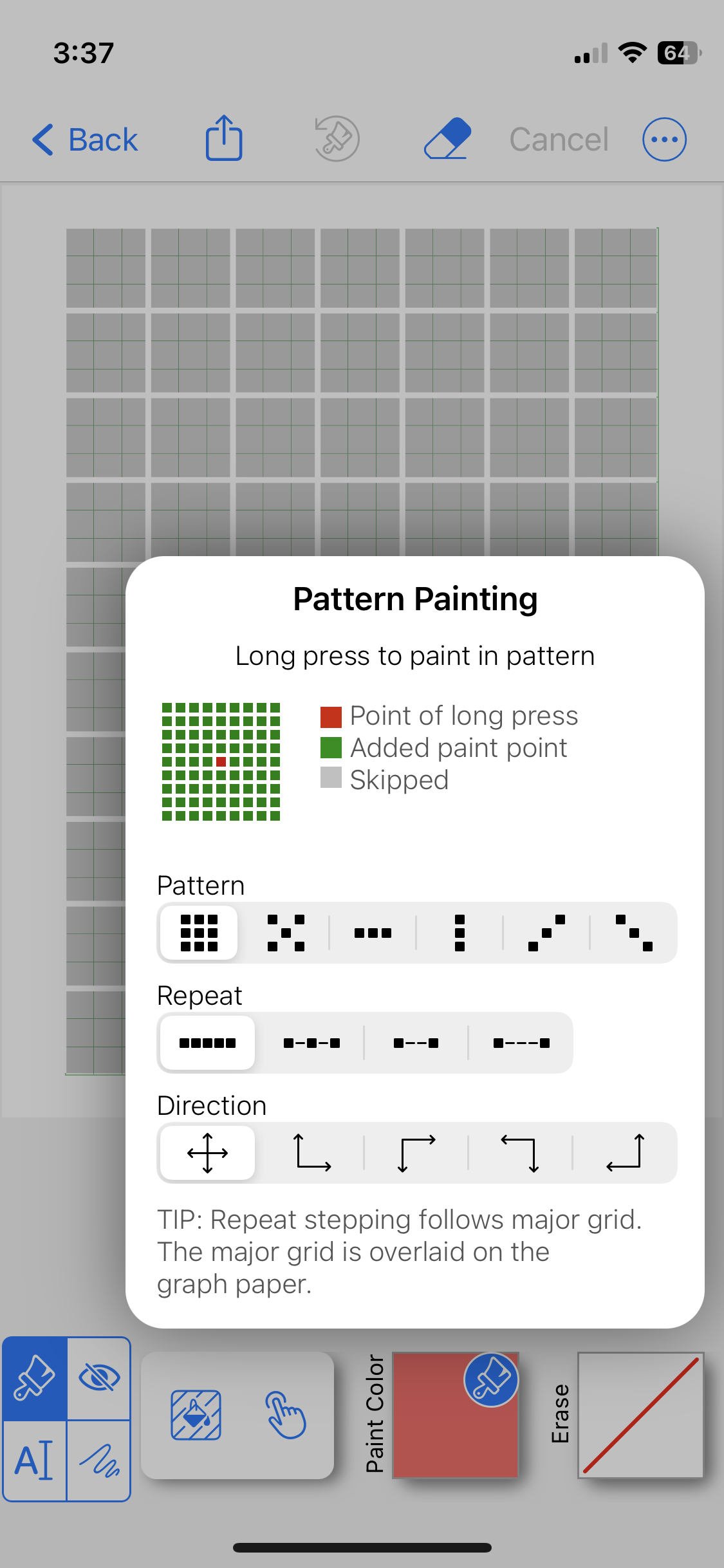Frequently Asked Question
How do I paint patterns faster and easier?
Of course tapping on a grid, square by square does the job to color a design into a grid. However, there is a unique mode for painting in a regular pattern — Long Press. This is a unique mode that can simplify and accelerate painting. It offers a variety of settings to help achieve different effects.
In Paint, the Long Press tool is one of the pair of tools at the bottom, just before the color tiles. On the left is Background paint, on the right is Long Press.
1.Tap the long press icon to open Pattern Painting
The settings for Pattern Painting define how a Long Press will apply color to the graph paper's major grid.
Pattern Painting popup includes:
Legend tile showing the long press point (red tile in the center of the grid) and painting points (green tile at major grid points).
Controls for Pattern, Repeat and Direction.
Behind the pop-up is the graph paper with an added gray overlay with white lines that trace the major grid.
2. For an example, let’s change one Paint Pattern setting to make a checker board pattern
Set the Pattern to the second option, a checkerboard. Then tap away to close the pop-up and begin painting with a Long Press, instead of a quick tap.
A few TIPS for using Pattern Painting:
• When working on a design, take a minute to try out different combinations to find one that will really work for you.
• To change the color of a long press paint, set the paint brush to the new color and repeat Long Press.
• To undo a long press paint, set paint brush to 'no color' [white box with red slash choice] and repeat Long Press.
3. Checkerboard design made with just a few long press taps
Zoom in to make the grid easier to work with, then just 6 long press taps make this pattern --
Upper left corner
Upper right corner
Lower right corner
Lower left corner
Red center
Blue center
A few TIPS for working with Pattern Painting:
When working on a design, take a minute to try out different combinations to find one that will really work for you.
To change the color of a long press paint, set the paint brush to the new color and repeat Long Press.
To undo a long press paint, set paint brush to 'no color' [white box with red slash choice] and repeat Long Press.
To undo just a part of a Long Press coloring, use the 'no color' brush and single tap as needed.