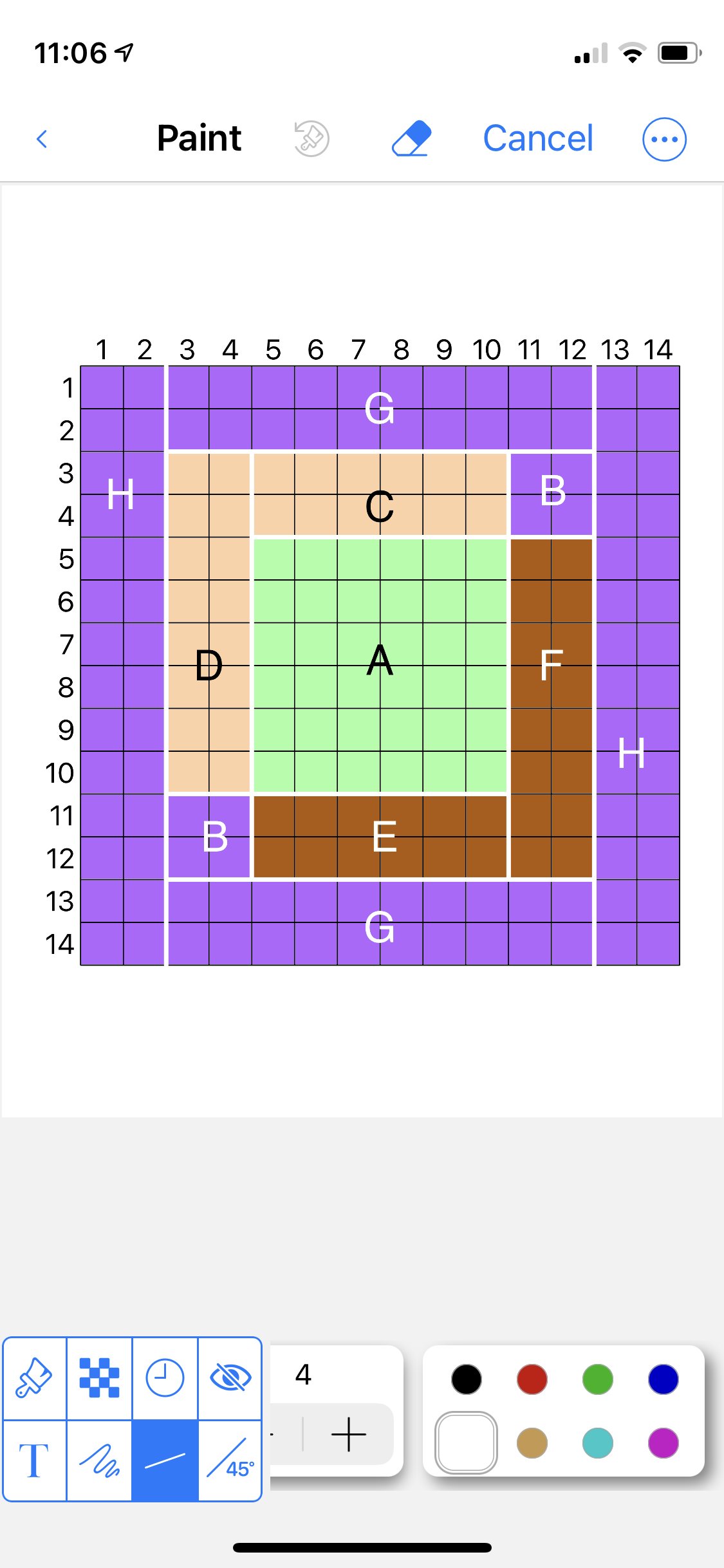QuiltSandwich Tips
on how to solve quilting problems
How can QuiltSandwich help me plan a quilt using a fabric that has motifs (squares)?
Here is the full, original question sent to the QuiltSandwich Team --
"I have some children's fabrics that have motifs or squares in the fabric. As an example: alphabet blocks. I would like to create a quilt block from this motif of a specific size. For instance cut out the alphabet block, insert the cut measurements of say 6.5" inches into the program, and create a quilt design using that 6.5" motif by adding additional fabrics. Are there sizing options in this program? Or just set sizes to chose from? Thank you for any information."
Here’s the process I use —
The first thing I do is draw out my block design on graph paper. (You don’t need anything fancy. I've successfully used 4 squares to the inch, it is the most commonly found at an office supply store. However, you might find it fun to get the QuiltPaper app and create and print the grid that fits your project and eliminate some of the drafting. Especially if this is your first attempt at designing a block, graph paper will likely make this process easier because you’ll see exactly how all the pieces all fit together and be able to count up exactly how many are needed.)
The quilter on our team gave her insights and guidance to this question about how to get started on a challenging custom quilt project.
She wrote:
I recently made a quilt using flower designs cut out of an old tablecloth, so I am familiar with your project’s challenge.
Basically you’ll start by designing a block that includes an alphabet letter piece and then plan out how the blocks will be arranged on the quilt top (I find it easiest to use graph paper to create my design.)
Once you have the design, you’ll be able to identify the different pieces.
For each piece you’ll input the finished sizes and number into the QuiltSandwich app's Yardage Calculator and it will calculate the yardage needed!
1. Assign each square a value.
To the right is a picture to help you follow my explanation —
Let’s say that I want to create 12” blocks. I would assign each square a value of 2”. So the square I would outline on my paper is 6 squares by 6 squares. Because the QuiltSandwich app uses finished sizes you can work directly from your block design... no further adjustments are needed!
2a. If you plan to use the same block for your entire quilt, draw up one block showing the alphabet letter and the pieces around it and then follow these steps to calculate yardage:
Identify the individual pieces in the block
Count them and multiply the count for each piece by the total number of blocks you need to make for the total number needed for that piece. The Reference utility in the QuiltSandwich app lists standard mattress sizes to help determine the number of blocks needed. Remember to include the width of your border(s) when determining the number of blocks you need. (Ask me how I know...!)
Input the number needed for that piece with the finished size into the Yardage Calculator
2b. For quilts where I want to use more than one block design, I find it easier to sketch out the entire quilt before calculating yardage. This way I can clearly see how the design fits together, and it is easier to count the total number of pieces I need. Once you have the entire quilt laid out you can generally follow the same steps:
Identify the individual pieces
Count them
Input the number needed with the finished size into the Yardage Calculator
Maybe an example would help?
Perhaps you like modern quilts? This block is fairly popular these days. It looks like the center square is floating.
Here is my design for this 14” block.
I set the value of each square to 1” so that this example would be easier to read.
Now follow the steps —
1. Identify the individual pieces
A= 6" finished square
B= 2x2 finished square
C= 2x6 finished rectangle
D= 2x 8 finished rectangle
E= 2x6 finished rectangle
F= 2x8 finished rectangle
G= 2x10 finished rectangle
H= 2x14 finished rectangle
2. Count them
Graph Paper created in QuiltPaper app was used to create the block plan. Once the grid was created, the Paint Tool colored and labeled the pieces.
A= 1 per block Center Square
B= 2 per block Background Fabric
C= 1 per block Medium Fabric
D= 1 per block Medium Fabric
E= 1 per block Dark Fabric
F= 1 per block Dark Fabric
G= 2 per block Background Fabric
H= 2 per block Background Fabric
3. Input the number needed with the finished size into the Yardage Calculator
Once all the pieces are input you’ve got a cutting diagram for each piece and they have been automatically added to the quilt setup in Quilt Planner. Once the pieces are all input and listed in the Quilt Planner, the QuiltSandwich app's Fabric Stash and Shopping List are automatically updated and will help you keep track of the fabrics chosen for each piece – whether from your stash or purchased at a store.
I know this is a lot of information, but once you do a couple of drawings and work through the piece identification I’m sure you will get the hang of it!
Triangles can be challenging, so as a final note I wanted to comment on how the Triangle utilites n the QuiltSandwich app can help.
The Triangles utilities are special calculators just for triangles;
For example, let’s say this is a 3” square:
Of course, cutting a square in half makes triangles. Put in the Yardage Calculator that you need a triangle 3” wide, then the number of triangles you need (not the number of squares to cut!) The QuiltSandwich app will tell you the number of strips to sub-cut into squares and then sub-cut into triangles. The Triangle Calculators in QuiltSandwich app Notions and the HST&HRT paper in QuiltPaper app can help make blocks for custom designs. Again, another example of where the graph paper comes in handy. Graph paper just makes it so much easier to see the size of the shapes.
Also, remember the yardage calculator can handle “funky” sizes. Quick Calc is set at quarter-inch increments, just tap ‘Switch Calc’ in the upper left to go to Super Calc where any measurement and changes to allowances can be input. Triangle Designer is especially helpful when figuring out measurements for “funky” triangles cut from rectangles.
This is exactly the sort of project that made me want a tool like the QuiltSandwich app.
Happy quilting!