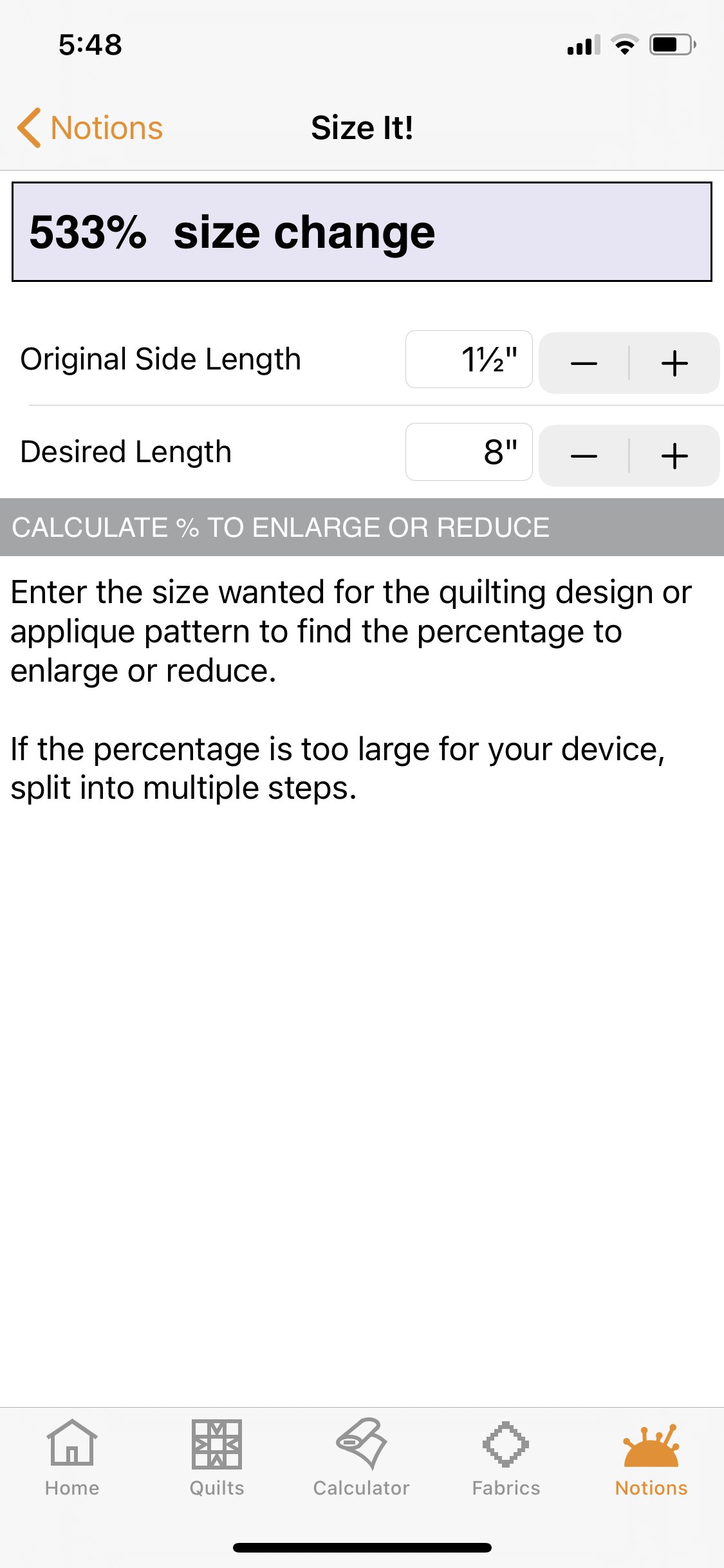QuiltSandwich Frequently Asked Question
How do I Use Size It! when it gives a percentage larger than my copier can handle?
Size It! is the copier enlargement calculator in Notions. Enter the current size of an image and the desired size into Size It! and it will figure the percentage needed to enlarge or reduce.
If Size It! figures a percentage that is too large to use with your copier or printer, you'll need to break the change into multiple steps:
1. Set your copier/printer on the largest enlargement possible.
2. Print at maximum enlargement.
3. Measure the enlarged element.
4. Enter that new measurement as the original length into Size It! and recalculate the change percentage.
5. Continue to enlarge and print until the percentage calculated by Size It! can be set on your copier/printer.
For an example, let's enlarge a quilting doodle from 1.5” to 8" so it will fit onto an 8” area on a block.
Start by entering the Original and Desired Length into Size It! to start
Put original and desired lengths into Size It!
This enlargement requires a 533% increase.
1.Enlarge by the maximum possible
Set your copier/printer on the largest enlargement possible.
Print at maximum enlargement.
Measure.
Enter the measurement as the original length and recalculate the change percentage.
2. Repeat step 1 until your copier or printer can use the percentage from Size It!
Continue to enlarge and print until the percentage calculated by Size It! can be set on your copier/printer.
3. Use the percentage from Size It!
Use the percentage enlargement from Size It! and print at the size needed.